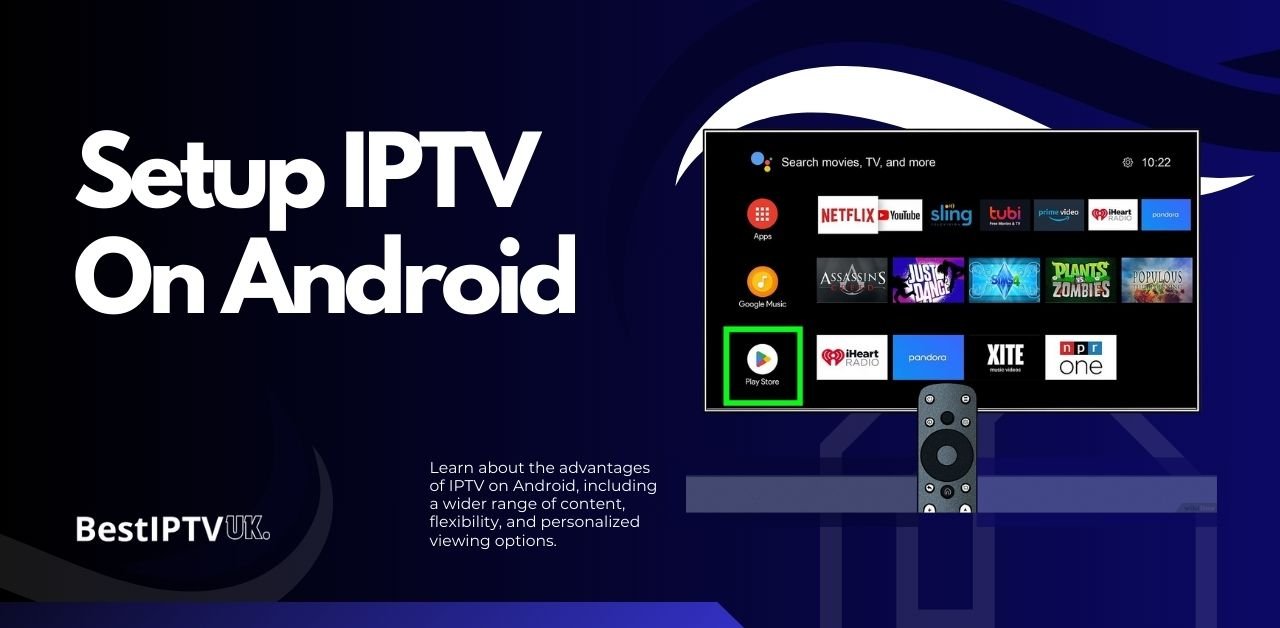
The advantages of IPTV on Android devices are manifold. Firstly, it allows for more content, giving users access to a broader range of channels and on-demand programs than traditional cable services. Many IPTV services offer catch-up TV, which lets viewers watch shows they might have missed, and video-on-demand options that cater to individual preferences.
Moreover, the integration of IPTV on Android empowers users with the convenience of managing their viewing experience directly from their mobile devices or smart TVs. This capability allows viewers to watch their favourite shows anytime, anywhere with an internet connection. The increasing number of IPTV UK users is a testament to the growing demand for flexible and varied content consumption options, particularly among an audience increasingly reliant on mobile technology.
Requirements for Setting Up IPTV on Android
Several prerequisites must be addressed to effectively set up IPTV on Android devices and ensure a seamless streaming experience.
Need a Stable Internet Connection
First and foremost, users need to be informed about the importance of a stable internet connection. A minimum speed of 10 Mbps is recommended, as a faster connection will help reduce buffering and enhance streaming quality, enabling users to enjoy high-definition content without interruptions.
Compatible IPTV Application Installed
Next, it is essential to have the best IPTV application installed on the Android device. Numerous options are available on the Google Play Store, including IPTV Smarters, Perfect Player, and B1G Player for Android. These applications have been designed to handle IPTV streams, ensuring users can access their subscribed content efficiently. When selecting an app, users should read compatibility specifications to confirm that their Android version supports the application, which can affect functionality.
Obtain IPTV Subscription From the Best IPTV Provider
Another critical requirement is obtaining IPTV subscription details from the best IPTV provider. This generally involves signing up for a service that offers access to various channels and content. Users typically receive details such as username, password, and M3U playlist links. Choosing an established IPTV subscription provider is critical to ensure reliable service and compliance with regulations.
Specific Permissions Must Be Enabled For IPTV on Android
Additionally, users need to be prepared to enable specific permissions on their Android device to allow the IPTV application to function correctly. For instance, permissions for accessing the internet and local storage may need to be configured. Ensuring these settings are appropriately adjusted significantly enhances the application’s performance and avoids common issues during installation.
By meeting these requirements, users can prepare their Android devices for a successful IPTV setup, paving the way for an enjoyable viewing experience.
Choosing the Right IPTV Application
When selecting an IPTV application for Android, users have many options, each with its unique features, benefits, and drawbacks. Popular among Android users are applications like VLC, Perfect Player, and various dedicated IPTV clients, each serving distinct preferences and requirements.
VLC Media Player
VLC Media Player is one of the most widely recognized media players, known for its versatility and support for many formats. It is open-source and free, making it accessible to everyone. Users can access channels without much hassle by simply inputting the IPTV stream URL. However, VLC may need more advanced features than dedicated IPTV applications offer, which might deter users from looking for a more tailored UK IPTV experience.
Perfect IPTV Player on Android
On the other hand, Perfect Player stands out as a dedicated IPTV application that provides a user-friendly interface with support for M3U and XSPF playlists. It offers features such as an electronic program guide (EPG), which enhances the viewing experience by displaying channel schedules. Despite its advantages, users might experience performance issues on lower-end devices, which is a consideration to be mindful of during selection.
IPTV Smarters Pro and TiviMate
Other noteworthy applications include IPTV Smarters Pro and TiviMate. Both provide extensive features, including support for multiple users and a robust EPG. IPTV Smarters Pro offers a more customizable experience but may require a subscription for additional features. At the same time, TiviMate is known for its ease of use but limits functionality without a premium version. Ultimately, the choice between these applications should be guided by individual preference for usability, performance on specific devices, and the features that align best with personal viewing habits.
How to Install an IPTV Application on Android
Installing an IPTV application on your Android device is straightforward. Follow a few simple steps to accomplish this.
The first step is to choose a suitable IPTV app. Popular options include Perfect Player, IPTV Smarters, B1G Player, and VLC for Android. Once you have selected the application, you can proceed with the installation through the Google Play Store or by other means if the app is unavailable in the store.
Download an Application from the Google Play Store
If you download an application from the Google Play Store, open the store on your Android device. Use the search bar to type the name of your chosen IPTV application. After locating the app, tap on the ‘Install‘ button. The app will begin downloading, and once completed, it will automatically install on your device. To ensure smooth operation, review any permissions requested during installation, typically including access to storage or network connections.
Accept the Necessary Permissions
If you prefer to install an IPTV application from an external source, enabling ‘Unknown Sources‘ in your device settings is essential. Navigate to ‘Settings,’ then ‘Security,’ and toggle on ‘Unknown Sources.’ After doing this, you can download the APK file from a reputable source. Once the download is complete, locate the APK file in your device’s Downloads folder and tap on it to begin installation. Like the Play Store installation, you must accept the necessary permissions for proper functionality.
Launch the IPTV Application and configure it
After the installation, you can launch the IPTV application and begin configuring it according to your preferences. This includes entering your IPTV subscription details and setting up your playlists. Following these steps will allow for the seamless integration of IPTV on Android, ensuring an enjoyable streaming experience.
Configuring the IPTV Application on Android
After successfully installing the IPTV application on your Android device, the next crucial step involves configuring the application to ensure an optimal viewing experience. Initially, the user will need to input their subscription details. This is generally accomplished by navigating to the settings or options menu within the app and locating the section designated for entering user credentials. Users must provide the username and password issued upon subscribing to their chosen IPTV service. This step is essential for unlocking the content offered by the service provider.
In addition to adding playlists, users should adjust the app’s settings to enhance their viewing experience. Settings like video quality should be configured according to internet bandwidth and personal preference. Higher video quality may demand more bandwidth, leading to buffering issues if the network is inadequate. Therefore, selecting a resolution that matches your internet connection is advisable. Furthermore, users can often change the aspect ratio to suit their screen size, significantly improving overall picture display and enjoyment.
Adding IPTV Channels on Android
Once you have installed an IPTV application on your Android device, the next step is to add your IPTV channels to ensure you can access various content. The process typically involves inputting M3U links or playlist URLs provided by your IPTV service. This guide will take the necessary steps to integrate channels into your user interface successfully.
Once you have your M3U link, open your IPTV application. Most applications will have an option such as “Add Playlist” or “Add Channel.” Click on this option, which typically prompts you to enter the M3U URL. Paste your copied link into the designated area. Depending on the IPTV app, you may also have the option to add an EPG (Electronic Program Guide) link, facilitating more intuitive navigation through guides and schedules.
After inputting the M3U link, confirm the details and save your changes. The app will begin to process the link, automatically populating the available channels for you to browse. It is also advisable to organize your channels for ease of access.
Troubleshooting Common Issues
Setting up IPTV on Android can be an enriching experience; however, users may encounter several common issues during setup and operation. Identifying and addressing these problems promptly can enhance the viewing experience and ensure smooth functionality.
One prevalent challenge is buffering, which can disrupt streaming and lead to frustration among users. This issue often arises from a poor internet connection. To remedy this, ensure that your internet speed meets the required bandwidth for IPTV services. Conducting a speed test can help ascertain if your connection is adequate. Additionally, consider using a wired connection, as Ethernet provides more stability and bandwidth than Wi-Fi.
Another frequent issue users may experience is app crashes. These may occur due to bugs or compatibility problems with the IPTV app. To address this, regularly update the application to the latest version, as developers frequently release patches to fix such bugs. If the app continues to crash, clearing the cache and data in the app settings can often resolve any conflicts. In more severe cases, it may be necessary to uninstall and reinstall the app altogether.
Overall, knowing how to troubleshoot these common issues will empower users to enjoy their IPTV on Android buffer-free and with minimal interruptions.
Using VPN for IPTV on Android
A Virtual Private Network (VPN) can significantly enhance your IPTV experience on Android devices. VPNs provide a secure and private connection to the internet, ensuring that your online activities remain confidential. This privacy is vital when streaming content through IPTV, as it protects you from potential data breaches and cyber threats.
Furthermore, VPNs enable users to access geo-restricted content, expanding the variety of channels and programs available for viewing. Many IPTV providers may offer different content depending on the user’s geographic location so that a VPN can facilitate access to these regions.
British IPTV Is Another IPTV Website In the UK
For premium IPTV subscriptions, British IPTV is the place to go. Enjoy hassle-free access to an extensive library of HD on-demand and live channels. Our dependable streaming and top-notch customer service are perfect for any entertainment enthusiast. Whether they prefer sports, movies, or international programming. Find out more about our ambitions and enjoy TV more than ever!
Conclusion
In conclusion, setting up IPTV on Android has proven to be a practical and efficient method for accessing diverse content. Throughout this guide, we have explored the essential steps for successful installation, including selecting suitable applications, configuring settings, and managing subscriptions. Understanding the core functionalities will significantly enhance the user experience, allowing for seamless live television streaming, on-demand content, and various multimedia options directly on Android devices.
The transition to IPTV on Android opens up a wealth of programming that has yet to be readily available through traditional broadcasting methods. This technology supports various channels and media; whether sports, news, or entertainment, users can tailor their experiences to individual preferences. Moreover, as the world increasingly gravitates toward mobile accessibility, having IPTV on Android ensures that users can watch their favourite shows anytime and anywhere, provided there is internet connectivity.
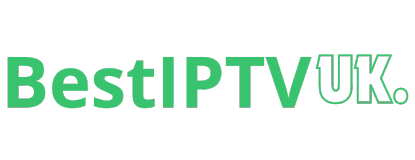
Leave a Reply