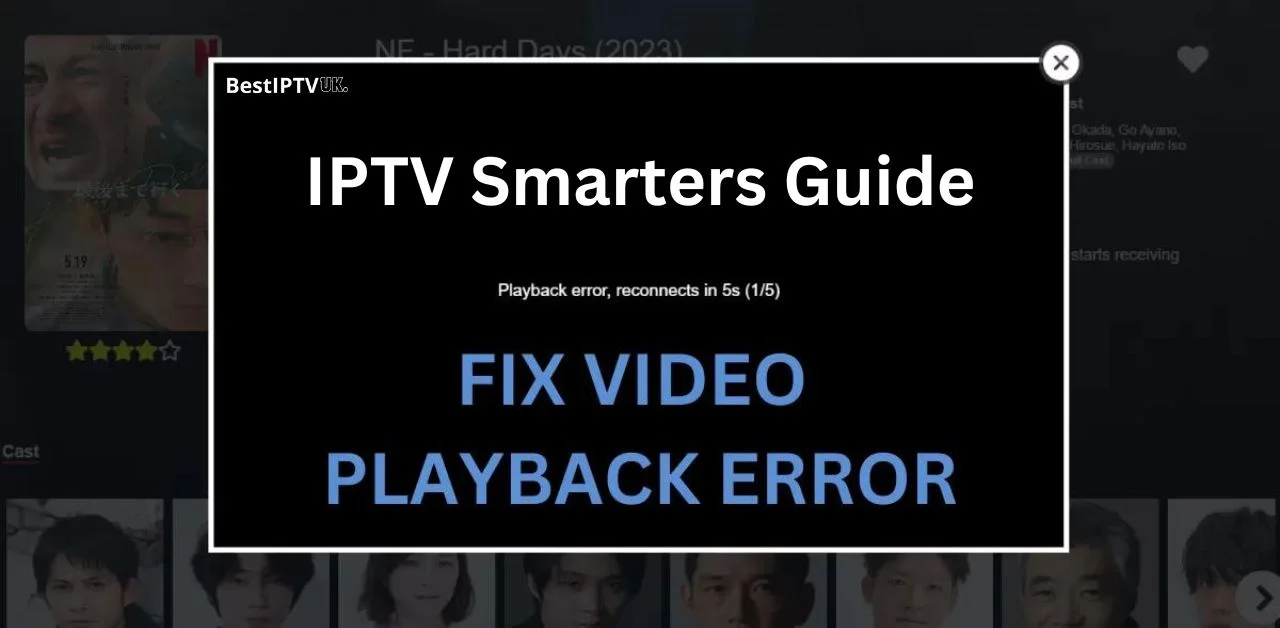Introduction
How do we fix the playback error on IPTV Smarters? Are you experiencing playback issues with IPTV Smarters? It can be frustrating, especially when you’re ready to unwind and watch your favourite shows. But don’t panic! You can easily fix these problems and resume uninterrupted streaming by following a few straightforward steps. This guide will walk you through the process, and you’ll be back to smooth streaming in no time.
What is IPTV Smarters?
Let’s first explain IPTV Smarters. The famous media player IPTV Smarters allows users to stream material from their IPTV providers. It is compatible with various devices, including Firestick, iOS, and Android. But just like any software, it occasionally has issues, particularly with playback.
Common Causes of Playback Error on IPTV Smarters
Now that you know what IPTV Smarters are, let’s examine some of the typical causes of playback issues. Generally speaking, there could be several reasons for these mistakes, and identifying them is the first step in resolving them:
- Internet Connectivity Issues: A slow or unstable internet connection is one of the most common reasons for playback errors. Interruptions in your network can worsen the situation, leading to more frequent playback issues.
- Outdated App Version: Another possible cause could be that you’re using an older app version. Therefore, constantly updating your app to avoid such problems is essential.
- Incompatible Video Formats: Certain videos need compatibility with the built-in player, which can lead to playback errors. Therefore, it is a good idea to check the video format.
- Server-Side Issues: Sometimes, the problem is not with your device but rather the server of your IPTV provider. Therefore, to find out if the issue is with them, you can check the status of their server.
- Incorrect IPTV URL or M3U File: Playback issues could be caused by a defective or malfunctioning M3U file or IPTV URL. As such, these particulars must be verified twice. Status can assist in figuring out whether the issue is with them.
Step-by-Step Guide to Fix Playback Error on IPTV Smarters (Part 1)
Check Your Internet Connection
First, make sure your internet connection is solid and steady. Internet-related problems frequently cause playback failures. Programs like Ookla’s Speedtest can rapidly check your internet speed. If your download speed is less than 5 Mbps, it may be necessary to reboot your router or modem.
- Restart your modem/router by Unplugging it, waiting 30 seconds, and plugging it back in. This quick action often helps reset the connection and solve minor issues immediately.
Update IPTV Smarters App
Next, it’s always a good idea to update your app. Using the latest version can often fix many playback errors.
- Visit the Google Play Store or the App Store.
- Search for “IPTV Smarters.”
- Tap “Update” if there’s an update available.
By keeping your app updated, you can avoid most issues associated with using an outdated version.
Check the IPTV URL or M3U File
Another factor could be an outdated or inaccurate M3U file or IPTV URL. It would help if you verified these facts again.
- Please recheck the playlist file or URL with your IPTV provider. Any inaccurate detail could cause the playback problem.
- If necessary, obtain a fresh copy of the M3U file from your supplier to ensure everything is in order.
How to Solve Playback Error on IPTV Smarters (Part 2)
Clear Cache and App Data
If none of those above fixes work, try clearing your app’s cache and data. Occasionally, abnormalities in recorded data can result in playback issues.
- For Android:
- Go to Settings > Apps > IPTV Smarters > Storage.
- Tap Clear Cache and Clear Data.
- For iOS:
- If you cannot clear the cache immediately, you might need to uninstall and reinstall the application.
By clearing the cache and data, you’ll remove any stored information that might be causing problems.
Check Device Compatibility
Next, ensuring your device is compatible with IPTV Smarters is crucial. Sometimes, playback errors occur simply because the device doesn’t fully support the app. For the best experience, ensure your device runs Android 5.0 or later or iOS 10.0 and above. Older devices may struggle with playback.
- For the best experience, ensure your device runs Android 5.0 or later or iOS 10.0 and above. Older devices may struggle with playback.
Reinstall the IPTV Smarters App
If none of the previous steps solve the issue, reinstalling the app might help. Reinstalling often resolves lingering problems that may not have been fixed by clearing the cache or updating the app.
- Take the app off of your gadget.
- From the Google Play Store or App Store, reinstall it.
Many people report that their playback errors go away after reinstalling.
Advanced Troubleshooting for Playback Error on IPTV Smarters
Use VPN
Are you using a VPN? A VPN, or Virtual Private Network, is a service that allows you to connect to the internet via a server operated by your VPN provider. Occasionally, using a VPN can cause playback and internet speed issues. VPNs help maintain anonymity, but occasionally, they might cause problems when viewing videos.
- If shutting off your VPN doesn’t help, try trying to solve the issue. After the problem is fixed, you can restart the VPN.
Check IPTV Provider’s Status
There are instances when the problem is with someone else. For example, the IPTV UK’s server can be having technical issues. For this reason, it’s critical to see if your provider has technical problems.
- To determine if the supplier knows of any ongoing problems, visit their website or contact their support.
If it is their fault, you must wait for the supplier to resolve the issue.
Change Media Player
Finally, trying with an external media player can be helpful if all else fails and the playing problem still occurs. When the built-in player cannot handle a video, players like VLC or MX Player are frequently used to address the issue.
- Get IPTV Smarters open.
- Go to Player Selection under Settings.
- Select MX Player or VLC.
Switching to an external player can resolve many playback problems, especially if the built-in player cannot play the video format.
Why Playback Error Occur on IPTV Smarters (Technical Breakdown)
Even though we’ve addressed the essentials, deeper technological problems might occasionally be the source of playback failures. Here are some additional reasons you might be having issues:
- Video Codec Incompatibility: Certain videos may have unsupported codecs, which prevents them from playing correctly. Changing to a different player can fix this.
- Network Congestion: Playback issues or delays may arise if your network has excessively linked devices. Reducing the number of devices can help enhance efficiency.
- DNS Misconfigurations: If your DNS settings are incorrect, your connection may become slower. Changing your DNS settings may improve performance and resolve playback issues.
Frequently Asked Questions (FAQs)
Why do my IPTV Smarters keep buffering?
Network congestion or sluggish internet speeds are the usual causes of buffering. Please verify that your internet is reliable and that no other gadgets are overloading it.
How can I fix the playback error on IPTV Smarters for Firestick?
To resolve this, make sure your app is updated. Other options include reinstalling the software or clearing its cache. Finally, check your internet connection to ensure it is steady.
Do I need a VPN to use IPTV Smarters?
Only sometimes. Playback issues may result from a VPN slowing down your connection, even though it can help you circumvent restrictions. Disabling the VPN could resolve the issue.
Can server issues from the IPTV provider cause playback errors?
Yes, you may encounter playback faults if your IPTV provider’s server is unavailable or having issues. If you believe this may be the problem, checking with your provider is a good idea.
Here’s the revised conclusion with improved subheading distribution and increased use of transition words:
Conclusion: Fixing Playback Error on IPTV Smarters Step by Step
Identifying the Root Cause of Playback Error on IPTV Smarters
Priority should be given to comprehending the causes of playback issues on IPTV Smarters. Whether the cause is an old app version, a bad internet connection, or a problem with IPTV UK, determining the precise issue enables you to take swift and efficient action. For instance, you may avoid many difficulties with outdated software by ensuring your IPTV Smarters app is updated frequently. Furthermore, a slow connection is one of the most frequent causes of playing problems, so you must verify your internet speed. To ensure your internet speed is sufficient for uninterrupted streaming, you may quickly check with apps like Speedtest.
Implementing Effective Solutions
Now that the underlying reason has been determined, it is time to act. As we’ve talked about, a few options are as follows:
- They are deleting the app cache.
- I’m going to reinstall IPTV Smarters.
- They are moving to an external media player, such as VLC.
These actions might seem like little, but they frequently solve playback issues. For example, deleting the app’s data and cache can help your program start over by removing corrupt files that are the root of the problem. Moreover, you can avoid several performance problems by ensuring your device is fully compatible with IPTV Smarters. An external media player is another option if none works; this usually resolves video format or codec problems.
Ensuring Long-Term Playback Stability
Finally, it takes constant care and precautions to guarantee a flawless streaming experience. Your device will function properly if you regularly update the IPTV Smarters app, clean the cache, and monitor your internet connection. Remaining current with your IPTV subscription provider’s status is always brilliant because server problems might cause playback faults. Being proactive may drastically lower the likelihood of running into playback issues later.